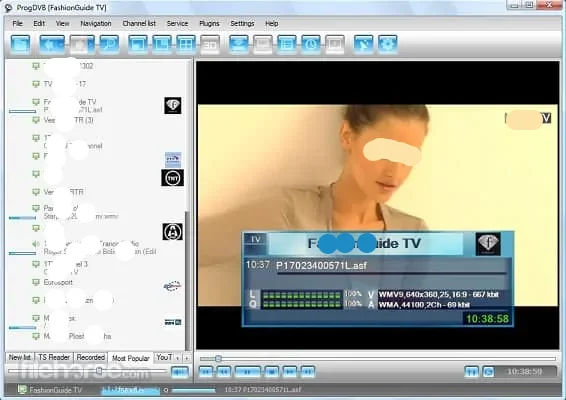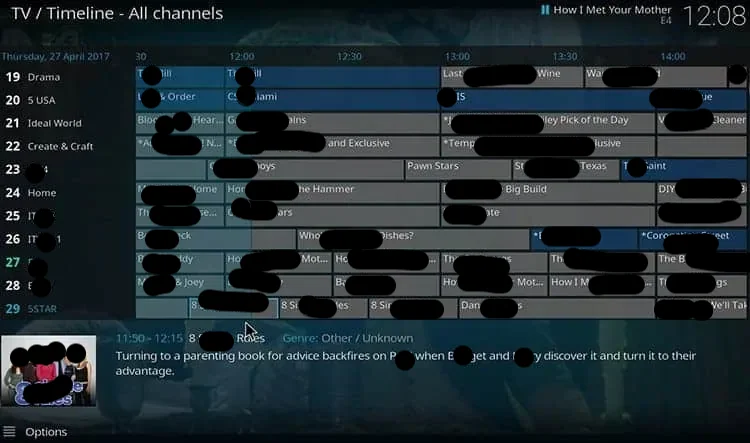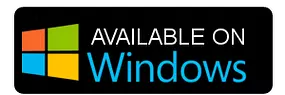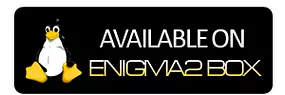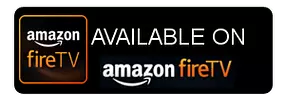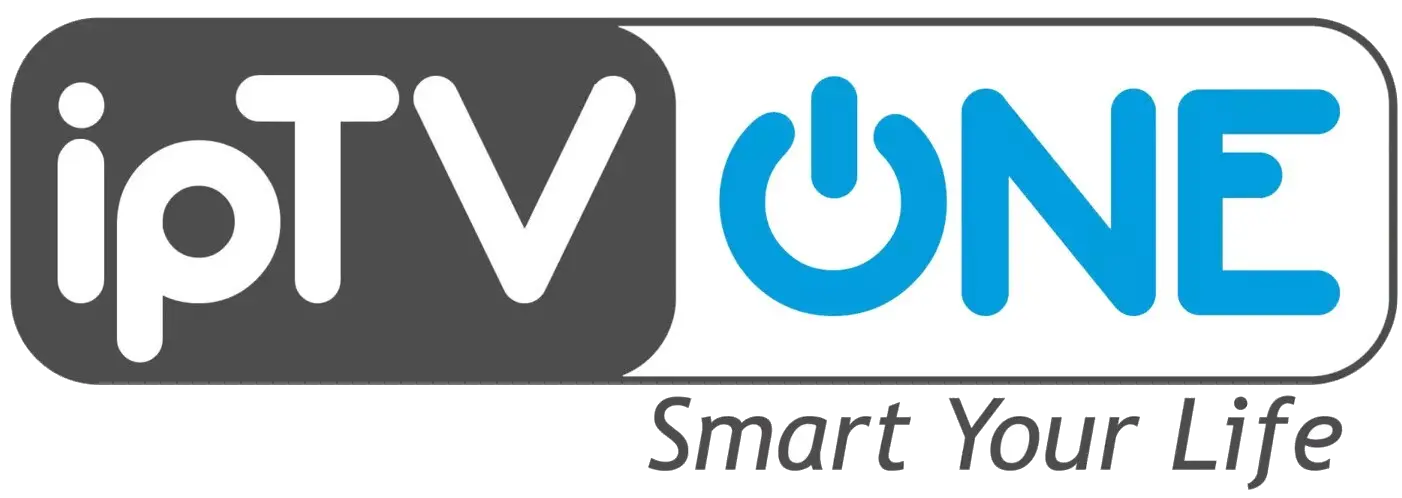How Do I Watch IPTV on Windows?
When viewing IPTV content on regular television sets, there are a few extra steps that are necessary compared to getting IPTV on Windows. Luckily, since you already have a computer, getting IPTV on Windows will actually be faster and easier to accomplish.
The basics for acquiring IPTV are the same everywhere: first, you will need to get yourself an IPTV subscription, and then you will need to get yourself an IPTV player. The former is like a cable or satellite provider but for online content, and the latter is essentially a media player that will display the content you want to watch and provide extra functionality, such as an Electric Program Guide.
IPTV Subscription and IPTV Player: What to Look for
The most important steps for getting IPTV on Windows working is deciding on which IPTV subscription and which IPTV player you will use. As you might have already expected, the choices are numerous but we’ll help you make the decision a little easier.
When it comes to choosing an IPTV subscription, you should always keep in mind that these subscriptions are much, much cheaper than your traditional satellite or cable subscription fees. This is true for both using IPTV on a regular television set and for using IPTV on Windows.
Service
Keep in mind that generally, speaking IPTV subscriptions excel in at least one of three services: live television, TV on Demand, and Video on Demand. While some offer all three kinds, some other ones will only offer one or two. Keep these services in mind when selecting your IPTV service so you can get the kind of content you want for IPTV on Windows.
Cost
The next thing to keep in mind is the cost of the IPTV subscription. While most of them are substantially cheaper than cable or satellite, some IPTV services will offer more competitive prices than others. This is important to keep in mind, especially if you are on a budget.
Streaming Quality
You should also make sure that the IPTV subscription you choose is of robust streaming quality. This is one of the most important factors to keep in mind. When you are doing your IPTV shopping, pay attention to the reviews of the customers. See how often anyone complains about buffering, stream crashes, and whatnot. If they say that the IPTV in question has good and consistent quality, then that’s a good sign.
Content
The final thing you should keep in mind is the kind of content you are looking for in an IPTV service. Some IPTVs will specialize in certain kinds of content, similarly to how some IPTVs will place a greater priority on Video On Demand compared to others. If you are a big sports fan, then you should be looking for IPTV services that specialize in hosting football, combat sports, basketball, and others. If you are big into foreign language films, then try seeking an IPTV that has a lot of movies outside your country or continent.
IPTV Player
Once you’ve decided on which IPTV service you want to subscribe to, next you will have to decide on which IPTV player you will use to actually view your content. Luckily for us, some of the best IPTV players for Windows 10 are completely free of charge, but it is still important to take a closer look at them all as they can greatly differ when it comes to their features, their user interface, and other important factors.
4 Best IPTV Players for Windows
Since it would take far too long to exhaust the list of all compatible IPTV players for Windows, today, we are only going to take a close look at the best four IPTV players. All of the following IPTV players are popular choices, and each of them has its own special features. It’s hard to say which one is objectively the best one, so just read through our list and decide for yourself which one has the features that appeal the most to you.
Don’t forget that you always have the option to test-drive these IPTV players for yourself so you can get a feel for which player will work best for you when watching IPTV on Windows.

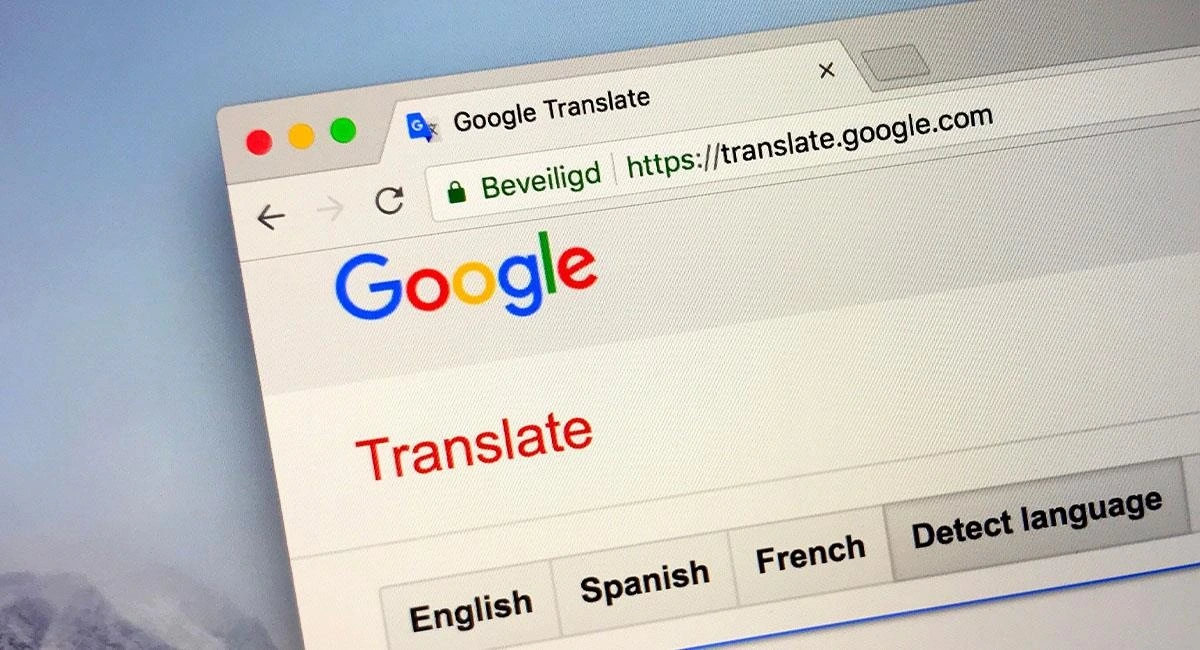



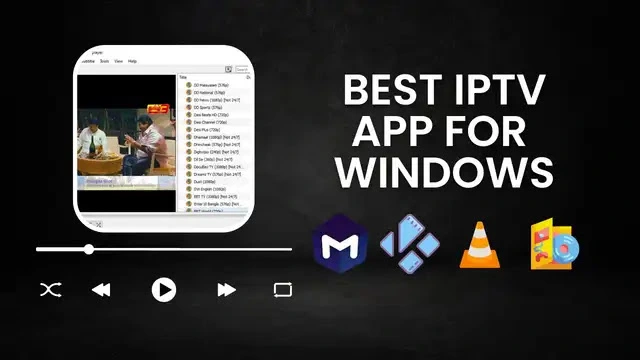


.webp)