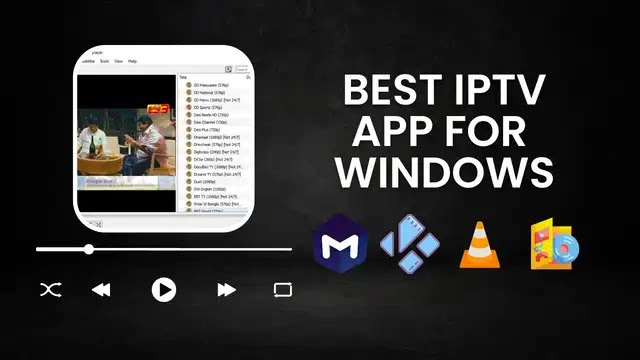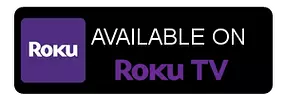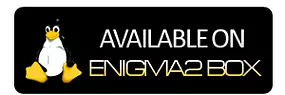Start streaming today!
Get access to thousands of live TV channels and Video-on-demand.
Check out these offers.
Check out these offers.
Prices start from ONLY €2.9 PER MONTH
FREE Trials Available

Option 1.
- In your browser, go to Google Translate.
- At the top, click Websites.
- We recommend setting the original language to “Detect language.”
- In the “Website,” enter a URL.
- Click Go
Option 2.
- Copy URL
- Go to Secondary translating Website
- Paste the Website URL into:
"URL of web page to translate"
- Click: "Translate"
https://tvexyu.com/blog/Guides-on-apps/How-To-Setup-IPTV-on-MyIPTV-Player-Step-by-Step-Process/

Opcija 1.
1. U vašem pretraživaču idite na Google Translate.
2. Na vrhu kliknite na Websites.
3. Preporučujemo da originalni jezik postavite na “Detect language”.
4. U “Website” unesite URL.
5. Kliknite na Go
Opcija 2.
⦁ Kopiraj URL
⦁ Idite na sekundarnu web stranicu za prevođenje
⦁ Zalijepite URL web stranice u:
"URL of web page to translate" (URL Web stranice za prevođenje)
⦁ Kliknite: "Translate" (Prevedi)
https://tvexyu.com/blog/Guides-on-apps/How-To-Setup-IPTV-on-MyIPTV-Player-Step-by-Step-Process/